Navbars, Sidebars¶
Ch 09 - Navbars¶
Creating Navbar Layout
In the last two chapters, we learned how to navigate across the multiple pages of our dashboard. However, our current system is a little bit clunky. One possible way to fix this is by utilizing a nabvar...
Creating Navbar Layout¶
Adding a navbar to our dashboard allows for easier navigation, providing a
fixed, non-changing area of our app which can be used to access other pages.
In the previous chapter, we implemented a dropdown to navigate across pages.
A navbar is as simple as wrapping this dropdown element into a dbc.Navbar() component!
Let's start with a simple example using dbc.Navbarsimple():
navbar = dbc.NavbarSimple([
dbc.NavItem(dbc.NavLink("General", href="/")),
dbc.DropdownMenu(
children=[
dbc.DropdownMenuItem("More pages", header=True),
dbc.DropdownMenuItem("Prescribers", href="/pre"),
dbc.DropdownMenuItem("TigerGraph Cloud", href="https://tgcloud.io/"),
],
nav=True,
in_navbar=True,
label="More",
),
],
brand="Example Navbar",
brand_href="/",
color="info",
dark=True,
)
app = JupyterDash(__name__, external_stylesheets=[dbc.themes.BOOTSTRAP], suppress_callback_exceptions=True)
app.layout = html.Div([
dcc.Location(id='url', refresh=False),
navbar,
html.Center(html.H1("Wow, look at this amazing navbar!"))
])
app.run_server(mode='external')
Let's break it down!
- First, we add a
dbc.NavItem()which contains a link to the homepage. As a result, thehreftag is simply a/. - After this, we add our
dbc.DropdownMenu(), very similar todbc.Dropdown()from earlier. This dropdown contains a header, titled "More Pages". Next, it contains a link to our Prescribers page as well as a link to the TigerGraph Cloud Portal. These links are added viadbc.DropdownMenuItem(). - With the
brandattribute, we can title our navbar and change its home link. - Finally, we can modify the colors and styling of the navbar.
Although we haven't included the pages themselves in this example, clicking the menu items will update the url.
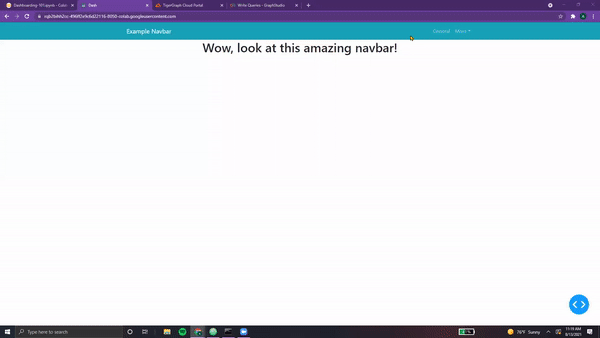
Let's try another example using navbars!
Adding Navbar Elements
Adding Navbar Elements¶
Let's add our dropdown to our navbar, and our navbar to our Prescriber Page.
dropdown = dbc.Row(dbc.Col(
dcc.Dropdown(
id="pres-dropdown",
placeholder="Enter a prescriber..." ,
options=getPresList(),
style={'width':'400px'}
),
width=12, align="end"
), style={"margin-left":"600px"})
navbar = dbc.Navbar(
[
html.A(
# Use row and col to control vertical alignment of logo / brand
dbc.Row(
[
dbc.Col(dbc.NavbarBrand("Healthcare Dashboard - TigerGraph's Dash Class Example", className="ml-2")),
],
align="center",
no_gutters=True,
),
href="/",
),
dropdown,
],
color="dark",
dark=True,
)
def prescriberPage(pres):
prescriberTitleCard, tableCard, barCard, networkCard = getPrescriberInfo(pres)
page = html.Center(html.Div([
navbar,
prescriberTitleCard,
dbc.Row([
dbc.Col(tableCard),
dbc.Col([
barCard,
networkCard
],
)
],
justify='center'
),
]))
return page
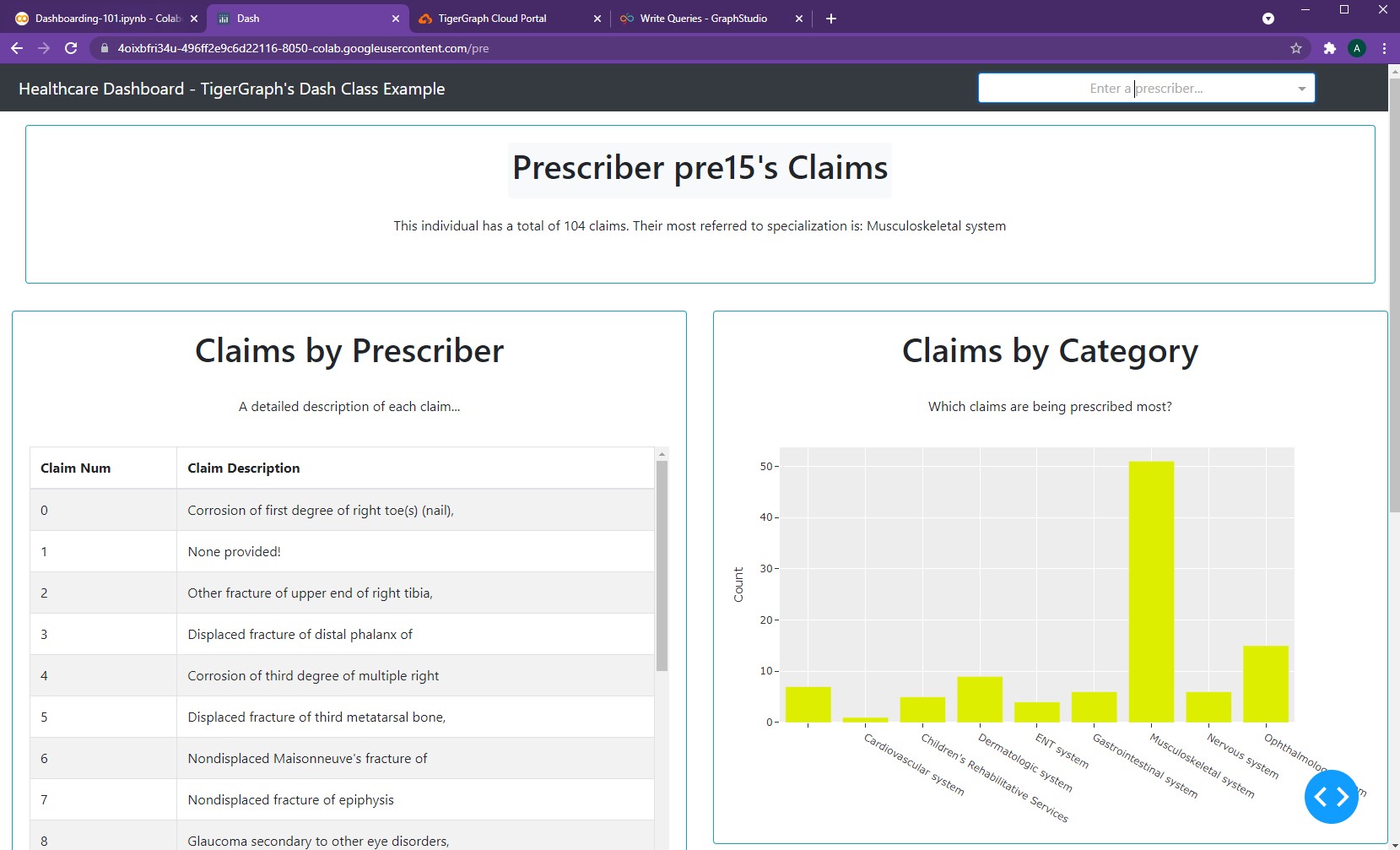
As seen, the navbar simply contains a hyperlinked header (that takes one back the main page) and a dropdown to enter prescriber information. No additional changes need to be made to the callback function. Here's the result!
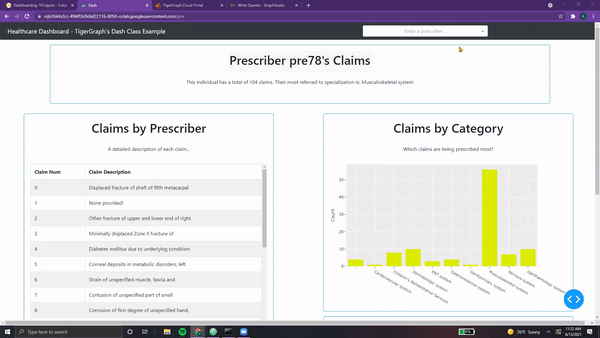
That helps make the Prescriber Page look a lot better!
There's a few other options for Navbars as well, although we won't implement them for now:
- NavbarSimple - according to Dash, "simpler, but less flexible"
- Navbar - more customizability, but more intricate to set up
- NavbarBrand - contains a brand name (meant essentially for text)
- NavbarToggler - essentially a button (tracks clicks, times)
NOTE: For more information on navbars, feel free to check out the following resources:
dbc.Navbar()
NOTE: All code segments from this chapter can be found in this Colab Notebook.
Ch 10 - Sidebars¶
Creating Sidebar Layout
Creating Sidebar Layout¶
Just like navbars, sidebars allow for easier navigation across dashboards, especially ones with multiple pages. While the navbar sits on top of the app and is horizontal, the sidebar can usually be found vertically on the left-side.
First, we must specify the styling of the sidebar, namely width, padding, and background color.
SIDEBAR_STYLE = {
"position": "fixed",
"top": 0,
"left": 0,
"bottom": 0,
"width": "16rem",
"padding": "2rem 1rem",
"background-color": "#f8f9fa",
}
Using this style dictionary, we can create our sidebar layout.
sidebar = html.Div(
[
html.H2("Sidebar", className="display-4"),
html.Hr(),
html.P(
"This is an example for TigerGraph's Dash Class", className="lead"
),
dbc.Nav(
[
dbc.NavLink("Home", href="/", active="exact"),
dbc.NavLink("Prescribers", href="/pre", active="exact"),
dbc.NavLink("TG Cloud 🐯", href="https://tgcloud.io", active="exact"),
],
vertical=True,
pills=True,
),
],
style=SIDEBAR_STYLE,
)
Breaking it down, we have:
- A header with our sidebar title (
html.H2()) - A paragraph with a short description (
html.P()) - Three nav links: one to home, one to prescribers, and one to TG Cloud
Now, we need to incorporate this sidebar into an example app.
CONTENT_STYLE = {
"margin-left": "18rem",
"margin-right": "2rem",
"padding": "2rem 1rem",
}
content = html.Div(id="page-content", style=CONTENT_STYLE)
app = JupyterDash(__name__, external_stylesheets=[dbc.themes.BOOTSTRAP], suppress_callback_exceptions=True)
app.layout = html.Div([dcc.Location(id="url"), sidebar, content])
@app.callback(dash.dependencies.Output('page-content', 'children'),
[dash.dependencies.Input('url', 'pathname')])
def render_page_content(pathname):
if pathname == "/":
return html.P("Congrats! You've found the home page!")
elif pathname == "/pre":
return html.P("Woah, you've discovered the Prescribers Page!")
return dbc.Jumbotron(
[
html.H1("404: Not found", className="text-danger"),
html.Hr(),
html.P("Uh oh! Unfortunately, the pathname {} was unable to be recognised...".format(pathname)),
]
)
app.run_server(mode='external')
First and foremost, we must create a new CONTENT_STYLE dictionary.
Note that the
margin-left is 18rem, accounting for both the sidebar's width and its padding (16rem and 2rem respectively).
Additionally, having a margin-right of 2rem allows for a flush appearance on both sides.
We must set the style of our content html.Div() element to match this!
Next, within our app.layout(), we must include both the sidebar and content. The rest of the app remains the
same, with the callback to navigate across both pages not requiring any changes.
And here's the simple sidebar app,
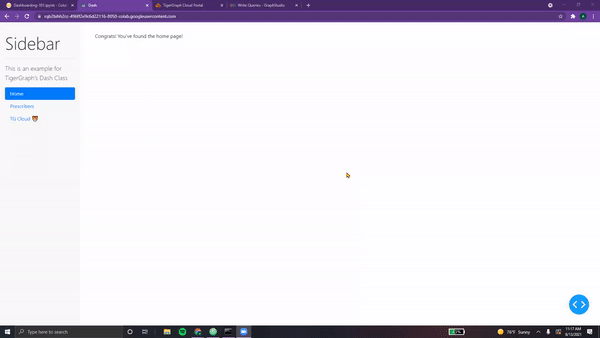
Let's customize this for our Healthcare Starter Kit Dashboard!
Adding Sidebar Elements
Adding Sidebar Elements¶
Let's add some more elements to our dashboard's sidebar. First, we declare our global variables.
SIDEBAR_STYLE = {
"position": "fixed",
"top": 0,
"left": 0,
"bottom": 0,
"width": "16rem",
"padding": "2rem 1rem",
"background-color": "#424242",
}
WHITE = "#fffff8"
TG_LOGO = "https://i.ibb.co/gMMXcQB/Untitled-design-9.png"
PLOTLY_LOGO = "https://dash.plotly.com/docs../assets/images/light_plotly_dash_logo.png"
In addition to the style, we need to store shared colors as well as images we will be referencing as global variables for our dashboard. This allows for easier readability and easier modification of shared content.
Next, we can define the sidebar layout.
sidebar = html.Div(
[
html.Center(html.P(
"A Plotly dashboard for TigerGraph's Healthcare Referrals Starter kit", className="lead", style={'color':"#ffcf9e"}
)),
html.Hr(style = {'borderColor':WHITE}),
html.Center(html.P(
"Use the following to navigate this dashboard", className="lead", style={'color':WHITE}
)),
dbc.Nav(
[
dbc.NavLink("Home", href="/", active="exact", style={'color':WHITE}),
dbc.NavLink("Prescribers", href="/pre", active="exact", style={'color':WHITE}),
dbc.NavLink("TG Cloud 🐯", href="https://tgcloud.io", active="exact", style={'color':WHITE}),
],
vertical=True,
pills=True,
),
html.Hr(style = {'borderColor':WHITE}),
html.Center(html.P(
"To learn more, feel free to check out the following:", className="lead", style={'color':WHITE}
)),
html.Li(html.A("Inroduction to Graphs", href='https://www.tigergraph.com/blog/what-is-a-graph-database-and-why-should-you-care/', target="_blank", style={'color':WHITE}), style={'color':WHITE}),
html.Li(html.A("Introduction to Dash", href='https://www.youtube.com/watch?v=e4ti2fCpXMI', target="_blank", style={'color':WHITE}), style={'color':WHITE}),
html.Br(),
html.Hr(style = {'borderColor':WHITE}),
html.Br(),
html.Center(dbc.Row(dbc.Col(html.Img(src=TG_LOGO, width="175px", style={"margin-bottom": "15px", "margin-top":"50px"})))),
html.Br(),
html.Center(dbc.Row(dbc.Col(html.Img(src=PLOTLY_LOGO, width="225px", style={"margin-bottom": "15px"})))),
],
style=SIDEBAR_STYLE,
)
Let's dissect this new sidebar,
- First, we have our centered title, in a different color than before. This is because the background color of our sidebar is now a darker shade of grey, meaning all text should be lighter colors.
- Next, we have a standard horizontal rule, however colored white instead of the usual grey.
- Following this is another short description, in the color white to allow for easier readability.
- This next section hasn't changed, it simply contains our
dbc.Nav() - After another white horizontal rule, we have a shot description for further resources
- Using the
html.Li()component, we can include hyperlinks to external webpages. Although this can be achieved usingdcc.Link()(as we covered in a previous chapter), it never hurts to learn multiple ways for accomplishing a given task! Both provide similar functionality. - Finally, we have two centered images. Our TigerGraph and Plotly Dash logos. With
html.Img(), we can specify width, height, and margins. These are stored indbc.Row()anddbc.Col()to provide consistent borders.
Now, it's time to incorporate this sidebar into our app.
First, we need to reformat our figures and page layouts to account for the change in width.
pieChart = getClaimsPieChart()
scatterChart = getScatterChart()
pieChartCard = dbc.Card([
dbc.CardBody([
html.H1("All Submitted Claims", className='card-title'),
html.P("Which categories of claims are most frequent?\n Which areas should prescribers focus on?", className='card-body'),
dcc.Graph(id='Pie Chart', figure=pieChart)
])
],
outline=True,
color='info', # Options include: primary, secondary, info, success, warning, danger, light, dark
style={
"width":"49rem",
"margin-right":"1rem",
"margin-bottom":"1rem"
}
)
scatterChartCard = dbc.Card([
dbc.CardBody([
html.H1("Prescriber Communities", className='card-title'),
html.P("Do communities lead to more business? How do the number of referrals compare to community size?", className='card-body'),
dcc.Graph(id='Scatter Chart', figure=scatterChart)
])
],
outline=True,
color='info', # Options include: primary, secondary, info, success, warning, danger, light, dark
style={
"width":"50rem",
"margin-left":"1rem",
"margin-bottom":"1rem"
}
)
def getPrescriberInfo(person_num):
network = getNetwork(person_num)
number, table, bar, max_title = getClaims(person_num)
prescriberTitleCard = dbc.Card([
dbc.CardBody([
html.Center(dbc.Badge([html.H1(" Prescriber " + person_num + "'s Claims ", className='card-title')], color="light")),
html.Center(html.P("This individual has a total of " + repr(number) + " claims. Their most referred to specialization is: " + max_title, className='card-body')),
])
],
outline=True,
color='info',
style={
"width":"95rem",
"margin-left":"1rem",
"margin-bottom":"1rem",
"margin-top":"1rem",
"margin-right":"1rem"
}
)
tableCard = dbc.Card([
dbc.CardBody([
html.H1("Claims by Prescriber", className='card-title'),
html.P("A detailed description of each claim...", className='card-body'),
table
])
],
outline=True,
color='info',
style={
"width":"48rem",
"margin-left":"1rem",
"margin-bottom":"1rem",
"margin-top":"1rem"
}
)
barCard = dbc.Card([
dbc.CardBody([
html.H1("Claims by Category", className='card-title'),
html.P("Which claims are being prescribed most?", className='card-body'),
dcc.Graph(id='Bar Chart', figure=bar)
])
],
outline=True,
color='info',
style={
"width":"48rem",
"margin-left":"0rem",
"margin-bottom":"1rem",
"margin-top":"1rem"
}
)
networkCard = dbc.Card([
dbc.CardBody([
html.H1("Prescriber Network", className='card-title'),
html.P("Who's part of this prescriber's community?", className='card-body'),
network
])
],
outline=True,
color='info',
style={
"width":"48rem",
"margin-left":"0rem",
"margin-bottom":"1rem",
"margin-top":"1rem"
}
)
return prescriberTitleCard, tableCard, barCard, networkCard
generalPage = html.Center(html.Div([
dbc.Col(dbc.Button(
"Switch Pages", id="switch-button",
className="mr-2", n_clicks=0, color="info", href="/pre"
),
width=2
),
dbc.Row(titleCard, justify="center"),
dbc.Row(statsListGroup, justify="center"),
html.Br(),
dbc.Row([
pieChartCard,
scatterChartCard,
],
justify="center"
),
], style={"width":"100rem"}))
dropdown = dbc.Row(dbc.Col(
dcc.Dropdown(
id="pres-dropdown",
placeholder="Enter a prescriber..." ,
options=getPresList(),
style={'width':'400px'}
),
width=12, align="end"
), style={"margin-left":"35rem"})
navbar = dbc.Navbar(
[
html.A(
# Use row and col to control vertical alignment of logo / brand
dbc.Row(
[
dbc.Col(dbc.NavbarBrand("Healthcare Dashboard - TigerGraph's Dash Class Example", className="ml-2")),
],
align="center",
no_gutters=True,
),
href="/",
),
dropdown,
],
color="dark",
dark=True,
)
def prescriberPage(pres):
prescriberTitleCard, tableCard, barCard, networkCard = getPrescriberInfo(pres)
page = html.Center(html.Div([
navbar,
prescriberTitleCard,
dbc.Row([
dbc.Col(tableCard),
dbc.Col([
barCard,
networkCard
],
)
],
justify='center'
),
], style={"width":"100rem"}))
return page
Now, we can incorporate our sidebar into the app.layout.
It's important
to note that only page-content contains CONTENT_STYLE. Our pres-content page
doesn't require this styling as it is not part of our app.layout directly. Instead,
it is returned to substitute page-content.
CONTENT_STYLE = {
"margin-left": "18rem",
"margin-right": "2rem",
"padding": "2rem 1rem",
}
app = JupyterDash(__name__, external_stylesheets=[dbc.themes.BOOTSTRAP], suppress_callback_exceptions=True)
presPage = html.Div(prescriberPage("pre78"), id='pres-content')
app.layout = html.Div([
dcc.Location(id='url', refresh=False),
sidebar,
html.Div(id='page-content', style=CONTENT_STYLE)
])
@app.callback(dash.dependencies.Output('page-content', 'children'),
[dash.dependencies.Input('url', 'pathname')])
def display_page(pathname):
if pathname == "/":
return generalPage
elif pathname == "/pre":
return presPage
return dbc.Jumbotron(
[
html.H1("404: Not found", className="text-danger"),
html.Hr(),
html.P("Uh oh! Unfortunately, the pathname {} was unable to be recognised...".format(pathname)),
]
)
@app.callback(dash.dependencies.Output('pres-content', 'children'),
[dash.dependencies.Input('pres-dropdown', 'value')])
def update_pres(value):
if value is not None:
return prescriberPage(value)
return prescriberPage("pre78") # Our default value
app.run_server(mode='external')
And here's our output, both pages complete with the sidebar!
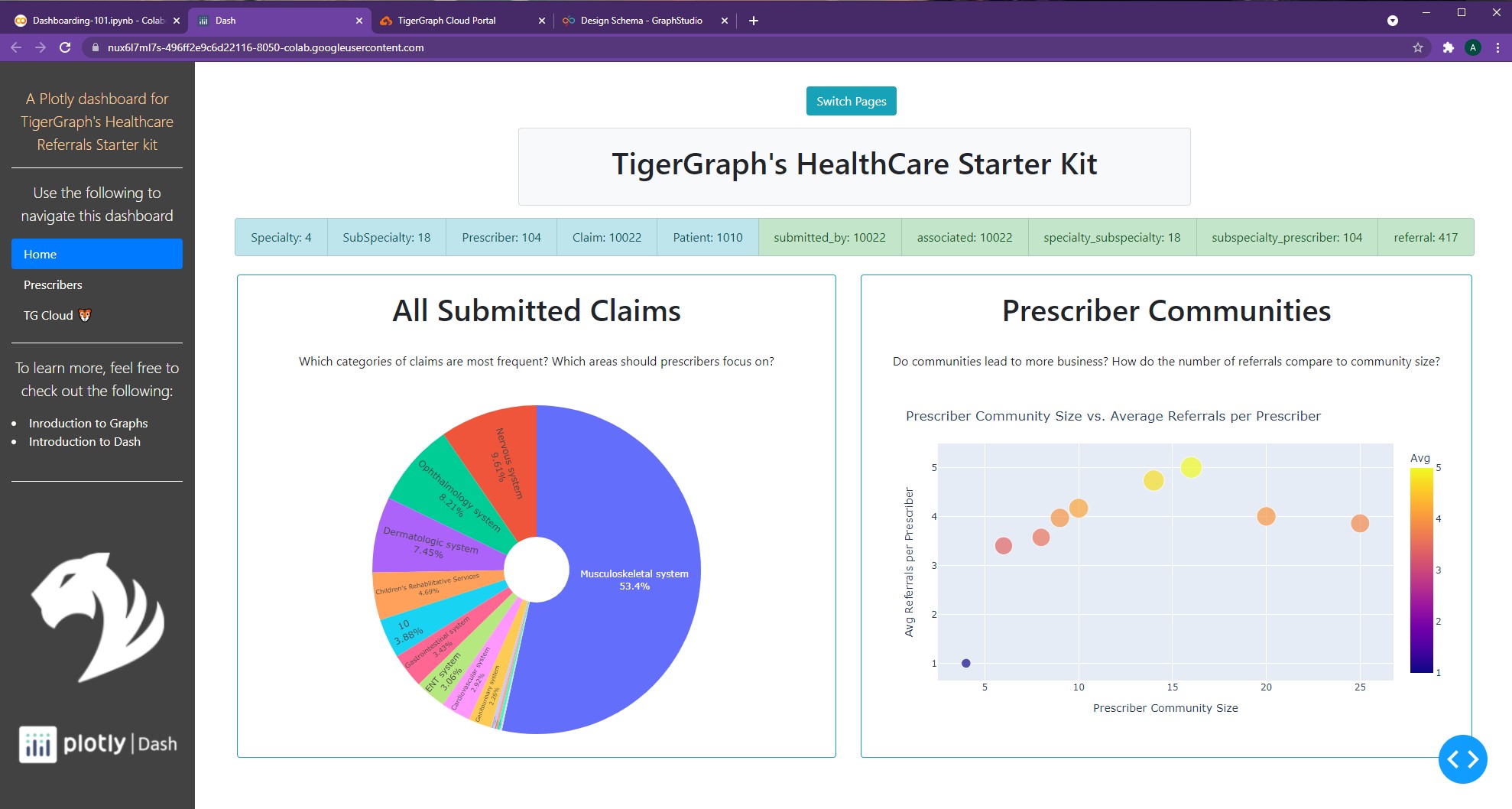
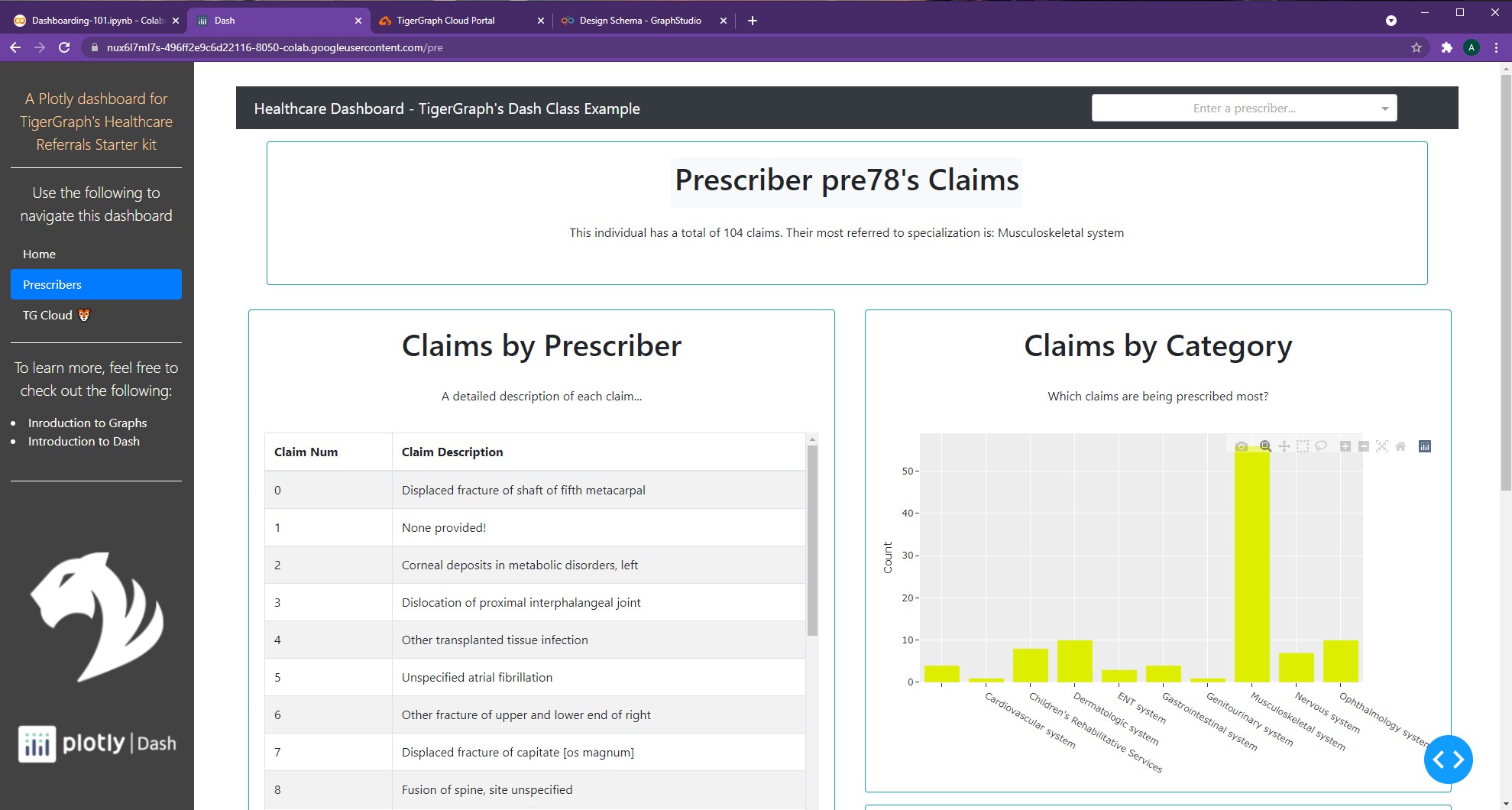
Awesome! And that's how to incorporate a sidebar into one's dashboard :)
NOTE: For more information on sidebars, feel free to check out the following resources: Dash Sidebar Video
NOTE: All code segments from this chapter can be found in this Colab Notebook.